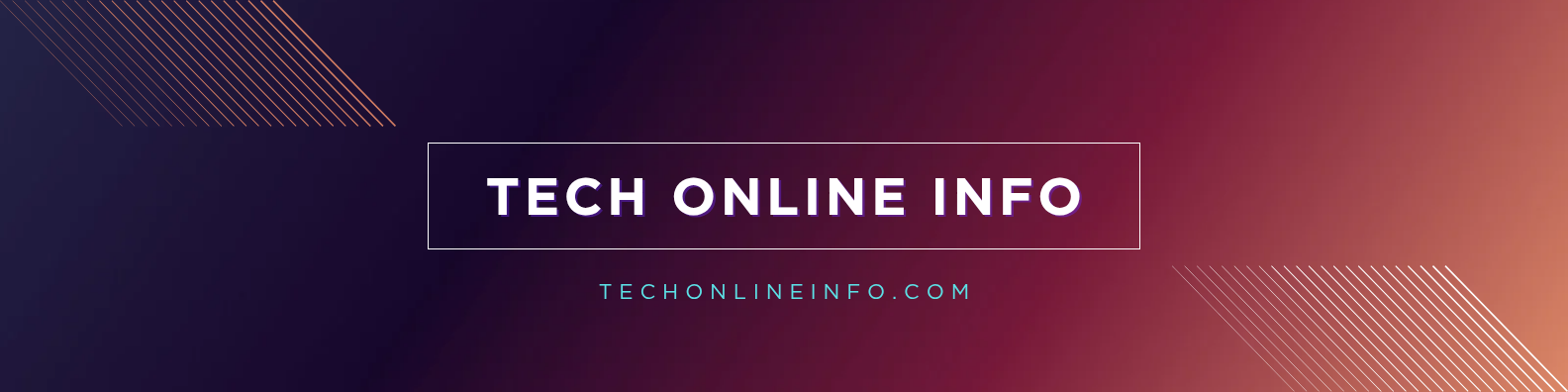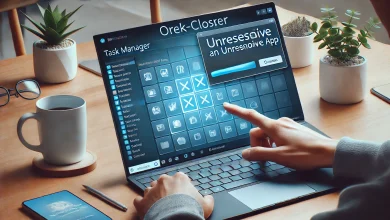Remembering the Magic: Themes in Windows 7
Remembering the Magic: Themes in Windows 7
Picture it—the year is 2009. Your home computer wakes up to a swirl of soft blue waves, windows glow around the edges, and the gentle chime of a startup sound fills the room. Windows 7 wasn’t just another operating system; it was the start of a new kind of personal touch. For many, it meant their first real taste of making a computer feel, well, theirs. Themes were the secret ingredient. Color, sound, and movement swept across screens, turning ordinary desktops into a reflection of personality. Every click held a hint of surprise as familiar, inviting images and smooth visual effects turned daily tasks into small delights.
What Made Windows 7 Themes Stand Out
Windows 7 made even a quick peek at the desktop feel special. At the heart of that charm were its themes—a mix of images, colors, sounds, and small tools called gadgets. Each theme could change the whole mood of your computer in seconds.
Themes weren’t just about pretty pictures. They pulled together windows with glassy edges, playful new sounds, and even tidy, floating mini-apps. Suddenly, every desktop became a fresh canvas, waiting to match your mood. It wasn’t about complexity or flash. It was about making your workspace warm and welcoming.
Aero Glass and Visual Flourishes
Windows 7 introduced “Aero.” Edges of open windows gleamed like sea glass, clear and cool to the eye. The background peeked through with just a blur, keeping things light and open. Each window glided smoothly, with shadows playing gently behind. These weren’t just effects—they were like the polish on a favorite stone, calm and reassuring.
Aero Snap let you drag windows quickly into place. Aero Peek teased a glimpse of the desktop as you hovered over the corner. Nothing felt sharp or harsh. Even after the tenth window, the desktop felt relaxed and easy.
Personal Touch: Backgrounds, Colors, and Sounds
Themes were more than skin-deep. You could set your wallpaper to drift from one image to the next—maybe soothing mountain vistas, a cartoon hero, or snapshots of your last family trip. Change the window accent color and every border would glow in your favorite hue, from cool blues to warm ambers.
Windows 7 even let you pick a set of system sounds. Every new email, every error, and every action could sing out in a different style. That surprise “ding” or gentle “chime” soon became as familiar as footsteps in the hall.
Popular theme types included:
- Nature: Waterfalls, mountain sunsets, autumn leaves.
- Cities: Skylines at night, neon signs, historic streets.
- Characters: Movie icons, sports mascots, or custom art.
Each swap felt like changing your room’s paint—fresh, quick, and deeply personal.
Desktop Gadgets in Themes
Windows 7 brought tiny tools to the desktop. Called gadgets, they sat quietly in the corner, always in view. These weren’t complicated programs—just useful extras like clocks, weather updates, or sticky notes.
The best part? Gadgets looked like they belonged. Change your theme’s background, and your digital clock could match its shade. Weather, news, or daily calendars all felt part of the larger design. This made the desktop feel alive, not cluttered.
Popular Windows 7 Theme Collections and Customization
Windows 7 arrived with a handful of built-in themes, each ready to set a new mood. But Microsoft and other creators online released more—easy to download, swap, and share. Whether you wanted a splash of summer or a cozy winter look, there was always something new to try.
Applying themes was quick. Right-click the desktop, pick “Personalize,” and choose a look. Your background, window color, and sounds changed all at once. No fuss, no guesswork. Customization meant you could shift your whole setup faster than changing a shirt.
Fan Favorites: Nature, Architecture, and Characters
Some themes became legends. The “Scenes” pack rolled out calm lakes or wild mountains every hour. “Architecture” brought in sharp, modern lines or old-world streets. For anyone young at heart, there were themes with famous cartoon faces or comic book heroes. Fans of fantasy could wander through enchanted forests while those who loved tech enjoyed digital grids and sci-fi blueprints.
Switching themes was like swapping your view outside the window. In spring, you could surround yourself with blossoms. As fall arrived, fiery leaves took their place. The desktop became as lively as any calendar or holiday display.
How to Change or Create Your Own Theme
Changing a theme took only seconds:
- Right-click the desktop and choose Personalize.
- Scroll through available themes or click Get more themes online.
- Pick a theme, and watch your desktop transform.
For the creative at heart, building a custom theme was just as easy:
- Pick your favorite wallpapers, set them as a slideshow.
- Choose your window border color from a paintbox of options.
- Select sounds to match—soft bells, quirky pops, or classic Windows chimes.
- Save your collection as a new theme, give it a name, and switch whenever you want.
Suddenly, every detail was yours—like hanging art in your digital living room.
Windows 7 Themes: A Lasting Impression
Windows 7 didn’t invent computer themes, but it made them something to enjoy every day. Even now, its clean, friendly mix of visuals and sound stands apart. People remember those glowing corners and photo backgrounds with real affection.
Modern systems have their own styles and themes, but there’s something timeless about the confidence and warmth of Windows 7. It met you halfway—inviting, personal, and never pushy. Anyone who spent time with it remembers that easy magic.
So if you ever get the itch for nostalgia, think back to those days of glassy windows, cheerful sounds, and backgrounds that changed with your mood. Windows 7 made everyone feel at home. Its themes still echo—a familiar song on a rainy day, a favorite picture in the corner of your eye. Try one again, and see how quickly the memories return.