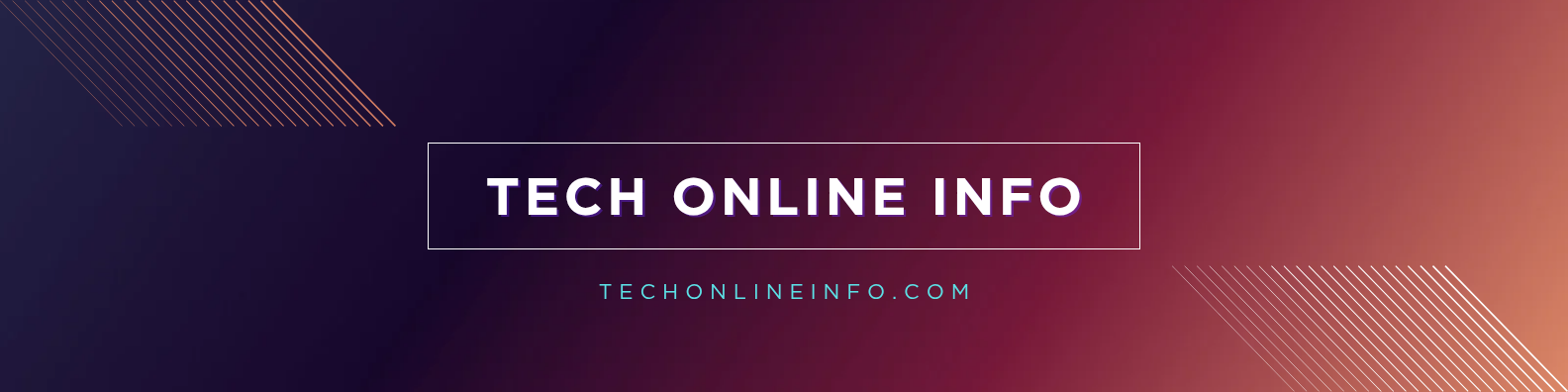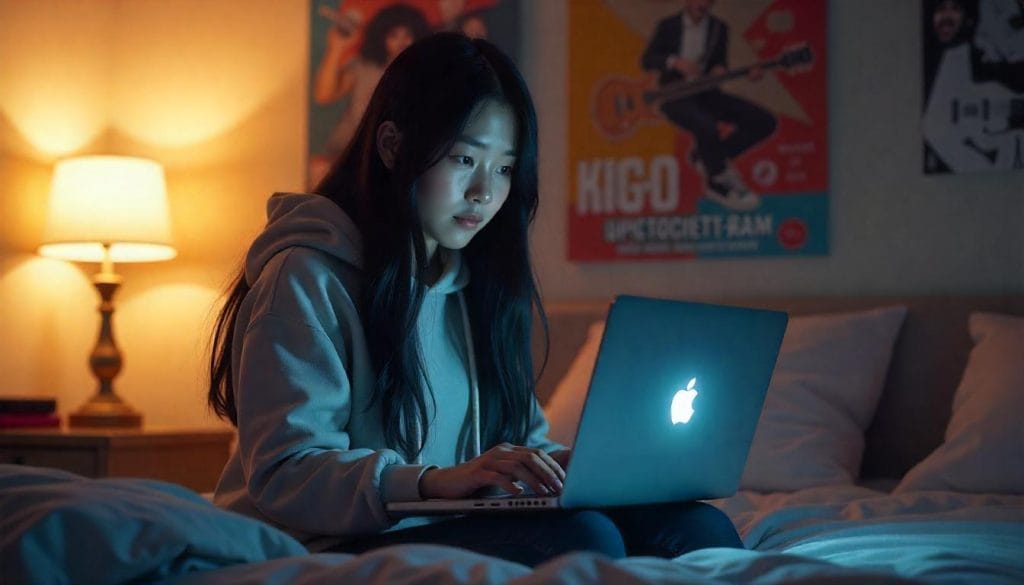How to Connect a Laptop to the Internet Wirelessly: A Complete Beginner’s Guide
How to Connect a Laptop to the Internet Wirelessly
In today’s digital world, staying connected to the internet is essential for work, entertainment, education, and communication. Fortunately, most modern laptops come equipped with built-in wireless connectivity, making it easy to go online without the need for messy cables. If you’re new to using a laptop or just need a refresher, this article will walk you through how to connect your laptop to the internet wirelessly in simple, easy-to-follow steps.
What Is a Wireless Internet Connection?
A wireless internet connection—often referred to as Wi-Fi—allows devices like laptops, smartphones, and tablets to connect to the internet without physical cables. It uses radio signals to communicate between your device and a wireless router, which is connected to a modem and your internet service provider (ISP).
Requirements for Wireless Connection
Before connecting your laptop to the internet wirelessly, make sure you have:
A Wi-Fi-enabled laptop (almost all modern laptops have this feature)
Access to a wireless network (home Wi-Fi, public hotspot, office network, etc.)
The Wi-Fi password if the network is secured
How to Connect a Laptop to Wi-Fi (Windows)
Step 1: Turn On Wi-Fi
Click the Wi-Fi icon in the system tray (bottom-right corner of the screen).
If Wi-Fi is turned off, click the icon again to turn it on.
Alternatively, go to Settings > Network & Internet > Wi-Fi and toggle it on.
Step 2: Select a Network
A list of available wireless networks will appear.
Click the name (SSID) of the network you want to join.
Step 3: Enter the Password
If the network is secured, you’ll be prompted to enter the password.
Type the password correctly and click Connect.
Step 4: Verify Connection
Once connected, the Wi-Fi icon will show a solid signal.
You can now browse the internet, stream videos, and access online services.
How to Connect a Laptop to Wi-Fi (Mac)
Step 1: Enable Wi-Fi
Click the Wi-Fi icon in the upper-right menu bar.
If it’s off, click Turn Wi-Fi On.
Step 2: Join a Network
Click the network you want to connect to.
Step 3: Enter the Password
Input the correct Wi-Fi password and press Join.
Step 4: Confirmation
The Wi-Fi icon will show signal strength, and you’ll be connected to the internet.
Connecting to Public Wi-Fi Networks
You can also connect your laptop to public Wi-Fi in cafes, libraries, airports, and hotels. Here are some tips:
1. Find and Select the Network
Click the Wi-Fi icon and select the public network from the list.
2. Accept Terms (Captive Portal)
After connecting, a browser window may open asking you to accept terms or sign in.
3. Stay Secure
Avoid entering sensitive information unless the site is secure (https).
Use a VPN to encrypt your data and protect your privacy on public networks.
Common Wi-Fi Connection Issues and Fixes
Even the best setups sometimes encounter problems. Here are common issues and how to fix them:
1. No Wi-Fi Networks Found
Make sure Wi-Fi is turned on.
Restart your laptop and router.
Check airplane mode (it should be turned off).
2. Can’t Connect to the Network
Double-check the password.
Forget the network and reconnect.
Update your network drivers (Windows) or restart network settings (Mac).
3. Connected But No Internet
Restart the router and modem.
Run the Windows troubleshooter (Settings > Network & Internet > Status > Network troubleshooter).
Reset DNS or IP settings if necessary.
How to Improve Wireless Internet Performance
If your connection is slow or unstable, try the following tips:
1. Move Closer to the Router
Physical distance and walls can weaken your signal. Stay within a reasonable range.
2. Reduce Interference
Devices like microwaves or cordless phones can interfere with Wi-Fi signals.
3. Limit Connected Devices
Too many devices can reduce bandwidth. Disconnect those not in use.
4. Upgrade Router or Plan
Older routers may not support modern speeds. Consider upgrading your equipment or choosing a faster internet plan.
What to Do If Your Laptop Doesn’t Have Wi-Fi
Although rare today, if you have an older laptop without built-in Wi-Fi, you can still connect using:
A USB Wi-Fi adapter: Plug into a USB port to enable wireless capability.
An Ethernet-to-Wi-Fi bridge: Connect your Ethernet port to a device that transmits Wi-Fi.
Using Your Smartphone as a Wi-Fi Hotspot
If you don’t have access to a traditional wireless network, you can use your phone’s data connection:
On Android:
Go to Settings > Network & Internet > Hotspot & tethering > Wi-Fi hotspot.
Toggle it on and connect your laptop using the network name and password provided.
On iPhone:
Go to Settings > Personal Hotspot.
Enable “Allow Others to Join” and connect your laptop using the password displayed.
Note: Using a mobile hotspot consumes cellular data and may incur charges.
Essential Wi-Fi Terms to Know
SSID: The name of the wireless network.
Router: Device that sends Wi-Fi signals from your internet connection.
Modem: Connects your home to your ISP.
Bandwidth: The amount of data that can be transmitted over your connection.
Firewall: Security feature that protects against unauthorized access.
Conclusion
Learning how to connect your laptop to the internet wirelessly is a valuable and necessary skill in today’s connected world. Whether you’re working from home, studying, or just browsing for fun, having a reliable Wi-Fi connection helps you stay productive and informed.
With just a few simple steps, you can connect to available networks, troubleshoot issues, and enjoy a seamless internet experience. Always remember to keep your laptop’s software up to date, use strong Wi-Fi passwords, and protect your data when using public networks.