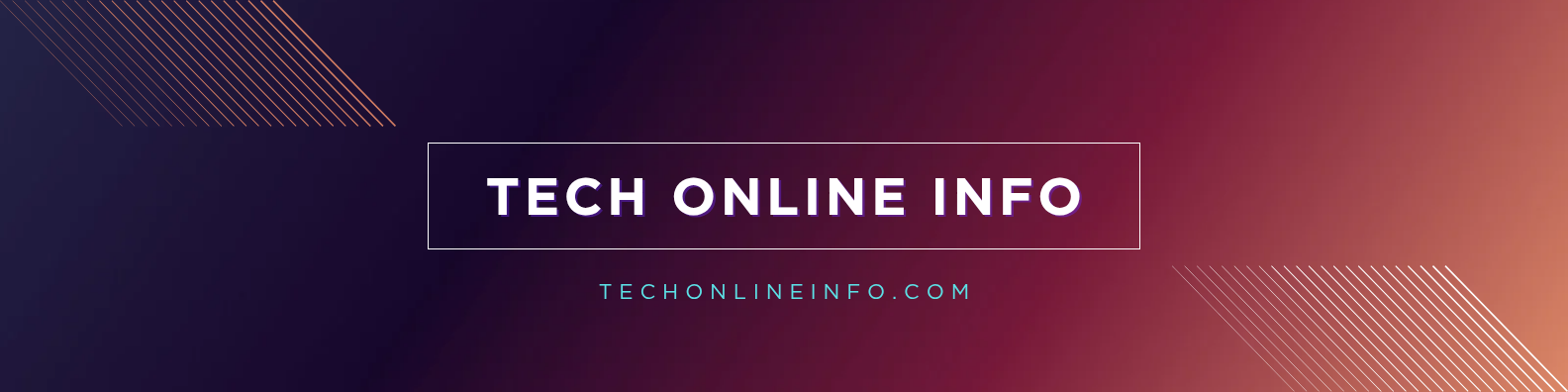How to Clean Your Computer Monitor: A Step-by-Step Guide
How To Clean Computer Monitor
Your computer monitor is one of the most frequently used components of your PC setup. Over time, dust, fingerprints, smudges, and other debris accumulate on the screen, which can not only reduce visibility but also affect the overall aesthetics of your workspace. Regular cleaning ensures your monitor stays in optimal condition, and it enhances the lifespan of the device. In this guide, we’ll walk you through how to clean your computer monitor properly, step by step, without causing any damage.
Why Clean Your Computer Monitor?
Cleaning your computer monitor regularly is crucial for several reasons:
- Better Visual Clarity: Dust and smudges can obstruct your view, affecting how you see your work, movies, or gaming experience.
- Enhanced Aesthetics: A clean monitor improves the overall look of your workspace, making it feel more organized and pleasant.
- Preventing Dust Buildup: Over time, dust and grime can cause long-term damage to your screen, leading to potential issues with the display.
- Health Benefits: Regular cleaning helps in reducing allergens like dust mites, making your workspace healthier.
What You Will Need to Clean Your Monitor
Before you begin cleaning your computer monitor, it’s important to have the right tools. Using the wrong materials can damage the screen. Here’s a list of what you’ll need:
- Microfiber Cloth: This soft, lint-free cloth is perfect for wiping down the screen. It helps prevent scratches and doesn’t leave streaks.
- Distilled Water: Tap water contains minerals and chemicals that can leave spots or damage the screen. Distilled water is pure and gentle on your monitor.
- Isopropyl Alcohol (Optional): If there are stubborn spots or fingerprints, you can use isopropyl alcohol (preferably 70% or higher). It’s safe for most monitors and is effective at removing oil-based stains.
- Screen Cleaning Spray (Optional): There are also screen-safe cleaning solutions available that are specifically designed for electronic screens.
- Compressed Air (Optional): To blow out any loose dust from the edges or vents of the monitor.
- Cotton Swabs (Optional): These can help clean hard-to-reach spots, such as the corners or the bezel around the screen.
Steps to Clean Your Computer Monitor
1. Turn Off the Monitor and Unplug It
Before you start cleaning, it’s essential to turn off the monitor and unplug it from the power source. This reduces the risk of electrical shock and also ensures that you can see dust and smudges more clearly. Plus, a dark screen makes it easier to spot any dirt.
2. Use Compressed Air to Remove Dust
If your monitor has accumulated dust around the edges or on the bezel (the outer frame of the screen), use a can of compressed air to blow it off. Hold the can upright and gently spray air in short bursts. This will dislodge any dust from hard-to-reach areas, such as around buttons or vents.
3. Prepare Your Cleaning Solution
If you’re using a DIY solution, mix distilled water with a small amount of isopropyl alcohol in a 1:1 ratio. If you have a screen-safe cleaner, you can use it directly, but always follow the manufacturer’s instructions. Avoid harsh chemicals like ammonia, as they can damage the screen’s coating.
4. Dampen the Microfiber Cloth
Dampen your microfiber cloth with the cleaning solution. It’s crucial that the cloth is not soaking wet; it should be just damp to the touch. Wring out any excess liquid to avoid dripping. If you’re unsure, it’s better to use less liquid than more, as too much liquid can seep into the monitor’s edges and cause damage.
5. Wipe the Screen Gently
Now, gently wipe the surface of the screen in circular motions. Start from the top and work your way down. Avoid pressing too hard, as applying too much pressure can damage the screen. Clean the entire screen, including the corners and edges, but be careful around any visible seams where liquid might seep in.
6. Clean the Edges and Bezel
Once the screen is clean, take the remaining damp cloth and wipe down the edges and bezel around the monitor. These areas can also accumulate dust, and wiping them will give the monitor a complete clean look. If you’re cleaning a touchscreen, be extra cautious to avoid getting moisture into the ports or edges.
7. Dry the Screen with a Dry Microfiber Cloth
After cleaning the screen with a damp cloth, take a dry microfiber cloth and gently wipe down the screen to remove any moisture. This step will help avoid water spots and streaks. Make sure the screen is completely dry before you turn the monitor back on.
8. Clean the Monitor’s Stand and Base
Don’t forget to clean the monitor’s stand and base. Dust can accumulate here, too. Use a dry microfiber cloth or a slightly damp cloth for cleaning these areas. Be careful not to let any moisture get into the monitor’s connectors or power buttons.
Tips to Keep Your Computer Monitor Clean
- Regular Cleaning: Clean your monitor every 2-4 weeks to prevent dust buildup and keep the screen looking fresh.
- Avoid Harsh Chemicals: Never use cleaners that contain ammonia, bleach, or acetone, as they can damage the screen’s protective coating.
- Avoid Paper Towels or Tissues: These materials can scratch the screen. Stick with microfiber cloths instead.
- Use a Screen Protector: Consider using a screen protector to reduce the amount of dust and smudges that cling to the screen.
- Keep Your Workspace Clean: A clean workspace means less dust and dirt that can end up on your monitor.
Common Mistakes to Avoid While Cleaning
- Spraying Directly onto the Screen: Never spray cleaning solutions directly on the monitor. Always spray onto the cloth to avoid moisture seeping into the edges of the screen.
- Using Abrasive Materials: Avoid using rough towels, sponges, or paper products that could scratch or damage the monitor.
- Using Too Much Water: Excess moisture can damage internal components. Always use a damp cloth, not a soaking wet one.
Conclusion
A clean computer monitor not only improves the clarity and aesthetic of your workspace but also contributes to the longevity of your device. By following these simple steps—gathering the right tools, using a gentle cleaning method, and avoiding harmful chemicals—you can keep your monitor looking like new. Regular cleaning will ensure that you maintain a comfortable, healthy, and visually pleasing work or entertainment environment. Just be sure to clean your monitor gently and consistently for the best results!