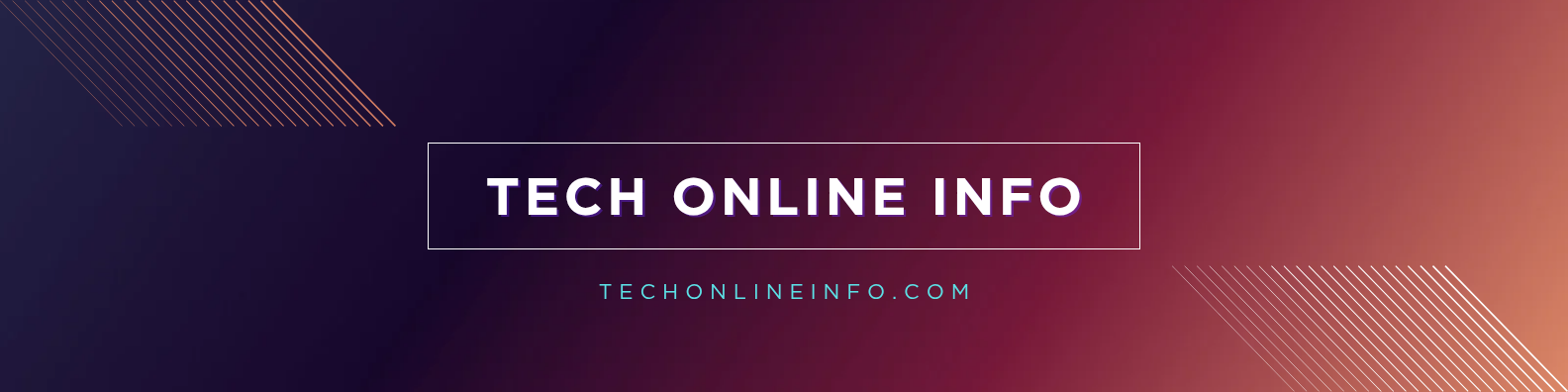Fix No Internet Secured Error: Windows 10/11 Guide
Fix ‘No Internet Secured’ Error on Windows 10 and 11: Step-by-Step Guide
Picture this: You settle in for a quick video stream or email check, but your Wi-Fi icon shows “Secured” with no internet access. Frustration hits hard. That “No Internet Secured” error on Windows 10 or 11 means your PC links to the network fine, yet it fails to reach the web. Often, it’s due to IP address mix-ups, outdated settings, or minor glitches in your connection.
This issue pops up for many users, from home setups to office laptops. The good news? You can fix it fast, often in under 10 minutes. No need for tech wizardry. We’ll walk through simple steps first, then tougher ones if needed. By the end, you’ll surf smoothly again. Let’s jump in and get you connected.
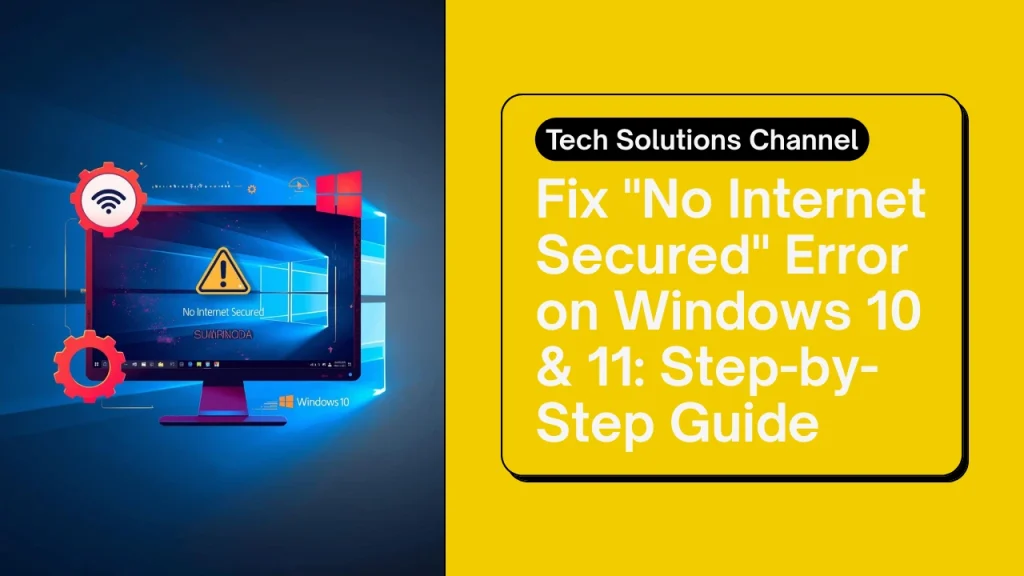
Start with These Simple Steps to Fix No Internet Secured Error
Quick fixes often solve this error right away. You’ll love how these basics refresh your connection without hassle. They target common causes like temporary bugs or saved network data gone wrong. Try them in order, and check your internet after each one. Windows 10 and 11 handle these the same way, so no version worries here.
Restart Your Router, Modem, and PC for a Fresh Start
Power cycles clear out the junk in your network. Start by unplugging your router and modem from the wall. Wait a full 30 seconds, then plug them back in. Let them boot up completely; lights should stabilize.
Next, restart your PC. Go to the Start menu, click the power icon, and select Restart. Once everything reboots, reconnect to Wi-Fi. This resets IP assignments and flushes minor errors. Most users see the internet return instantly. If your modem and router combine into one unit, just unplug that device.
Forget the Network and Reconnect on Windows 10 or 11
Saved network info can corrupt over time. Time to wipe it clean. Open Settings by pressing Windows key plus I. Click Network & Internet, then Wi-Fi.
Scroll to Manage known networks. Find your Wi-Fi name, select it, and hit Forget. Your PC drops the connection. Now, click the Wi-Fi icon in the taskbar. Pick your network again and enter the password. This rebuilds the link from scratch. It’s safe; you won’t lose other data. Expect a solid connection in seconds.
Run the Built-in Network Troubleshooter
Windows has a smart tool for this. Right-click the Wi-Fi icon in your system tray, the bottom-right corner. Choose Troubleshoot problems from the menu.
Let it scan. The troubleshooter checks for IP conflicts or adapter issues and applies fixes automatically. It might restart services or tweak settings. On Windows 11, it runs even smoother with extra diagnostics. Many folks fix the error here without more effort. If it suggests a solution, follow through and test your browser.
Check for Simple Connection Problems Like Interference
Not all issues hide in software. Move your PC closer to the router. Walls or distance weaken signals, mimicking no-internet woes.
Turn off any VPN apps; they sometimes block access. Test on another device, like your phone. If it connects fine, the problem stays with your PC. Switch Wi-Fi channels in router settings if microwaves or neighbors interfere, but start simple. These checks narrow it down fast.
Tackle Tougher Fixes When Basic Steps Don’t Cut It
Basic tries failed? No sweat; these next moves dig deeper. They handle stubborn causes like driver faults or corrupted configs. You’ll feel the win when your connection stabilizes. Back up important files first, just in case, though these steps rarely touch data. Let’s power through.
Update Your Wi-Fi Drivers to Stop the Error in Its Tracks
Old drivers cause secure connections without web access. Update them now. Right-click the Start button and select Device Manager.
Expand Network adapters. Find your Wi-Fi card, like Intel or Realtek. Right-click it and pick Update driver. Choose Search automatically for drivers. Windows pulls the latest from Microsoft. If nothing shows, visit your PC maker’s site, like Dell or HP, and download the fresh version for your model. Install, restart, and browse away. This fixes half the tough cases.
Reset Network Settings and Flush DNS on Windows
Corrupted stacks block internet flow. Reset them via commands. Search for Command Prompt in the Start menu. Right-click it and run as administrator.
Type these one by one, press Enter after each: netsh int ip reset, then netsh winsock reset, followed by ipconfig /flushdns. Restart your PC. These commands clear bad IP data and DNS caches without deleting files. Windows 11 users get the same relief. Your networks might need rejoining, but internet should flow free.
Disable and Re-enable Your Network Adapter
A quick toggle refreshes the hardware link. Back in Device Manager, under Network adapters, right-click your Wi-Fi adapter.
Select Disable device. Wait 10 seconds. Right-click again and choose Enable device. This forces a full reinitialize. It’s like giving your adapter a coffee break. Test the connection right after. Simple, yet it resolves adapter hangs that basics miss.
Scan for Malware or Adjust Firewall Rules
Hidden threats or blocks might lurk. Run a full scan with Windows Security. Search for it in Start, open Virus & threat protection, and click Scan options. Pick Full scan and hit Scan now.
If clean, check firewall. In Windows Security, go to Firewall & network protection. Turn off the private network firewall temporarily. Test internet. If it works, add exceptions for your browser. For third-party antivirus like Norton, pause it briefly. Re-enable everything after. Stay safe; malware loves network errors.
Prevent No Internet Secured Errors from Coming Back
Fixes feel great, but prevention keeps them away. Build habits for reliable Wi-Fi. Your online time stays smooth and stress-free. Small efforts pay off big.
Keep Windows and Drivers Up to Date Regularly
Updates patch bugs that cause this error. In Settings, go to Update & Security on Windows 10, or Windows Update on 11. Click Check for updates and install any. Enable automatic downloads.
For drivers, use Device Manager monthly or set tools like Snappy Driver Installer. Check your router’s admin page, often at 192.168.1.1, for firmware updates. Enter the login, usually admin, and apply patches. Fresh software means fewer glitches.
Use Strong Wi-Fi Security and Avoid Overloaded Networks
Weak security invites issues. Switch to WPA3 in router settings if your devices support it. Use a long password with letters, numbers, and symbols.
Limit connected gadgets; too many slow things down. Restart your router weekly by unplugging it for a minute. This clears buildup. If you share Wi-Fi, ask guests to disconnect after. Strong setups mean no more surprises.
In wrapping up, you’ve got proven steps to banish the “No Internet Secured” error for good. From restarts to driver updates, these tackle the root causes on Windows 10 or 11. Start simple and escalate as needed; most fixes click in moments.
Give them a shot today and reclaim your browsing freedom. If trouble lingers, drop a comment below with details, we can troubleshoot together. Smooth connections await, so dive back into your streams and searches without a hitch. Check out our guide on boosting Wi-Fi speeds next for even better performance.