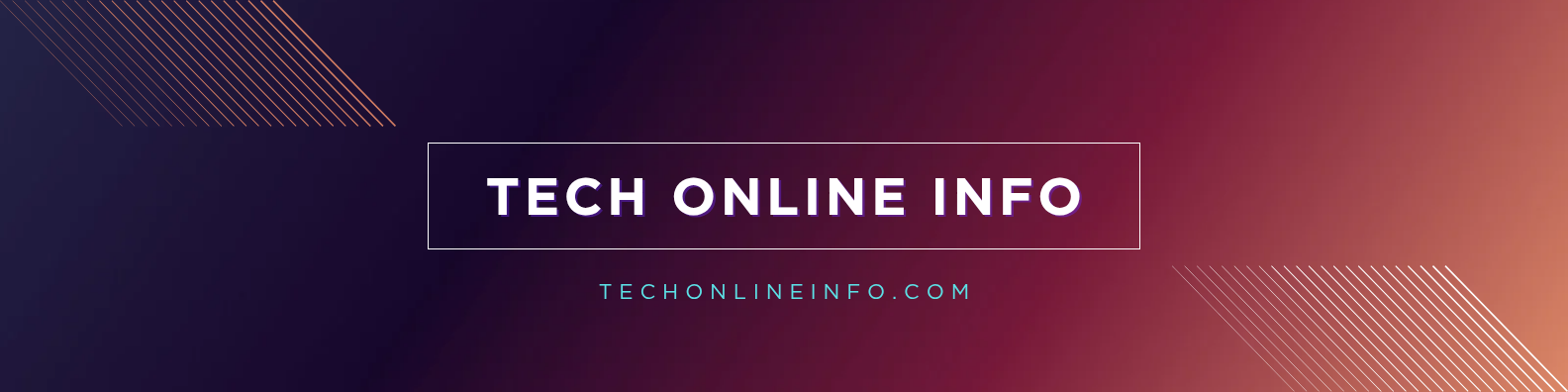Mouse Not Working in Windows 10/11? Quick Fixes and Full Guide (2025)
Mouse Not Working in Windows? Here’s What to Do
The pointer will not move, clicks do nothing, and your pulse spikes. It happens on desktops with USB mice, Bluetooth mice on laptops, and even touchpads that suddenly freeze. Breathe. You can fix most problems fast with a few smart checks.
This guide starts with quick wins, then moves into Windows 11 and Windows 10 fixes, and ends with drivers and deeper steps. You can follow everything with only the keyboard. We will note shortcuts where it helps.
By the end, your mouse not working in Windows problem should feel manageable, not maddening.
Mouse not working in Windows? Start with these quick fixes
Small issues create big headaches. Power, ports, pairing, and surfaces solve a surprising number of cases. Start here before diving into settings.

Make sure the mouse has power and is turned on
Check the power switch. Many wireless mice have a tiny slider on the bottom.
Swap batteries for fresh ones. Do not grab half-used batteries from a drawer. If it is a rechargeable mouse, plug it in for five minutes and try again. Some models wake up almost instantly when they see power.
Clean the sensor with a dry cloth. Dust can block the lens and cause jumpy movement.
Use a solid surface. Glass and glossy wood often confuse optical sensors. Try a proper mouse pad or even a sheet of printer paper.
Keep the receiver close. For wireless USB mice, place the tiny dongle within a few inches of the mouse. Long distances and metal cases can reduce signal quality.
Reduce interference. Move USB 3.0 drives, Wi‑Fi routers, and hubs away from the receiver. These can flood the same radio space and cause lag or dropouts.
Try a different USB port or surface (USB and wireless mice)
Move the receiver or cable to a different port. On desktops, use a rear USB port for better power and signal. On laptops, try the other side of the machine.
Avoid unpowered hubs at first. They can starve devices. Plug into the PC directly.
Reseat the connector with a firm push. A loose fit can cut power for a split second and drop the device.
If movement starts but stutters, swap surfaces. A mouse pad removes glare and texture problems.
Test on another PC if you can. If the mouse fails there too, you may have a hardware issue. That quick check can save an hour of guesswork.
Reconnect or pair the mouse in Windows 11 or Windows 10
For wireless USB mice, pull the receiver, wait 10 seconds, then plug it back in. Press the pairing button on the mouse if it has one.
For Bluetooth mice, open Settings with Windows+I. Go to Bluetooth & devices, remove the mouse, then choose Add device and pair again. Keep the mouse close to the laptop during pairing.
If pairing fails, restart the PC. Try again with fresh batteries or a short charge.
No mouse? Move around Windows with only the keyboard
You can do everything here without a pointer.
- Tab and Shift+Tab move focus through buttons and fields.
- Enter selects. Arrow keys change items in lists and menus.
- Alt+F4 closes the active window.
- Windows+I opens Settings. Windows+X opens the power menu.
- Ctrl+Shift+Esc opens Task Manager.
Need a temporary pointer? Turn on Mouse Keys with Left Alt+Left Shift+Num Lock. Use the numeric keypad to move the cursor and press 5 to click. Use this only while you fix the real issue.
Fix it in Windows: settings and tools that stop a frozen cursor
Once power, ports, and pairing look good, move to built-in Windows tools. These resolve stuck pointers, missing cursors, and driver hiccups without extra software.
Restart Windows Explorer or reboot to unfreeze the pointer
Press Ctrl+Shift+Esc to open Task Manager. Press Tab until the left pane highlights Processes. Use the Arrow keys to find Windows Explorer. Press Shift+F10 to open the context menu, choose Restart, and press Enter.
Your taskbar and desktop will flash and reload. Test the mouse after the refresh.
If that does not help, press Alt+F4 while on the desktop, choose Restart with the Arrow keys, then press Enter.
Check mouse, touchpad, and accessibility settings
In Windows 11, open Settings, Bluetooth & devices, Mouse. In Windows 10, open Settings, Devices, Mouse. Confirm the primary button and pointer speed look normal.
On laptops, check the touchpad toggle. Make sure Touchpad is On.
Open Settings, Accessibility, Keyboard. Ensure Mouse Keys is Off unless you need it as a stopgap.
If the cursor vanishes while typing, open Control Panel, Mouse, Pointer Options. Uncheck Hide pointer while typing. A hidden cursor can feel like a dead one.
Remove the device, then add it back (USB or Bluetooth)
For Bluetooth mice, open Settings, Bluetooth & devices. Select the mouse, choose Remove device. Then choose Add device and pair again.
For USB mice, unplug the mouse, wait 10 seconds, then plug into a different port.
Open Device Manager with Windows+X, then choose Device Manager. Expand Mice and other pointing devices. Right-click HID-compliant mouse, choose Uninstall device. From the menu, select Action, Scan for hardware changes. Windows will reload the driver.
Run Windows Update and the built-in troubleshooters
Install all pending updates, including optional driver updates. These often include fixes for HID, Bluetooth, and USB stacks.
In Windows 11, open Settings, System, Troubleshoot, Other troubleshooters. Run Bluetooth, Keyboard, and any device-related tools that appear. If the Get Help app opens, follow its guided steps.
After updates, restart the PC. A clean boot with new drivers can restore a missing device.
USB or Bluetooth mouse still not working? Try these driver and advanced fixes
If the basics fail, go deeper. Drivers, power settings, and third-party apps can block input without warning. Take this step by step.
Update, roll back, or reinstall mouse and USB drivers
Open Device Manager. Expand Mice and other pointing devices. Right-click HID-compliant mouse and choose Update driver. If the trouble began after an update, open Properties, Driver, then choose Roll Back if available.
Repeat checks under Bluetooth and under Universal Serial Bus controllers. Update the Bluetooth adapter, USB Root Hub, and host controllers.
Use brand software if your mouse supports it. Logitech Options+, Razer Synapse, and Corsair iCUE can update firmware and fix quirks. Open the app, sign in if needed, then update both software and device firmware.
If nothing helps, uninstall the mouse in Device Manager, then restart the PC. Windows will reload default drivers on boot.
Stop power saving from turning off USB or Bluetooth
In Device Manager, expand Universal Serial Bus controllers. For each USB Root Hub and Generic USB Hub, open Properties, Power Management. Uncheck Allow the computer to turn off this device to save power.
Open Control Panel, Power Options, Choose what the power buttons do. Disable Fast Startup, then save. Fast Startup can leave HID devices in a weird sleep state.
For Bluetooth, toggle Bluetooth off in Settings, wait 10 seconds, then turn it on again. Avoid airplane mode while testing. Restart the PC after these changes.
Try Safe Mode or a clean boot to find software conflicts
Do a clean boot to isolate the culprit. Press Windows+R, type msconfig, then press Enter. On the Services tab, check Hide all Microsoft services. Click Disable all.
Open Task Manager, go to the Startup tab, and disable nonessential apps. Restart and test the mouse.
If the mouse works now, turn services and startup items back on in small groups. When the mouse fails, the last group you enabled holds the offender. Remove or update it.
Safe Mode is another strong test. In Windows 11 or Windows 10, open Settings, System, Recovery, Advanced startup, Restart now. Choose Startup Settings, then press 4 for Safe Mode. If the mouse works here, a third-party driver or app is likely the cause.
Know when it is hardware and what to replace
Test the mouse on another PC. If it fails there too, replace it. If the cable detaches, try a new cable first.
On desktops, if only the front ports fail, move to the rear ports. Keep wireless receivers away from metal cases and other dongles.
If a laptop touchpad never works, look for a function key that toggles it. Update the touchpad driver from your laptop maker’s site.
If USB devices do not work in BIOS or during boot, you may have a motherboard issue or a BIOS setting problem. Seek repair or professional help.
Conclusion
A frozen pointer can stop your day cold, but you have a path. Start with power, ports, pairing, and surfaces, then use Windows tools to reset, update, and reconnect. Move to drivers, power settings, and clean boot tests if the problem sticks.
Keep a cheap wired mouse for emergencies. It is a reliable lifeline when Bluetooth acts up. Test one change at a time, and note what worked so you can repeat it later.
With patience and a few smart moves, your mouse will be back to normal. If you hit a hard wall, swap the hardware and keep moving. Your time matters more than a stubborn dongle.